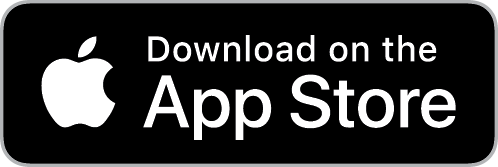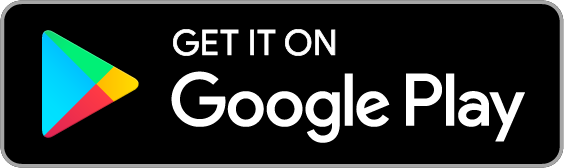Serve Team Church Center Guide
Church Center is a web app that gives you simple, convenient access to everything that’s going on at City Baptist. Using Church Center, you can see your upcoming serve schedule, church updates, register for events, give, and make sure your contact information is up to date. The app requires you to log in to view your own information.
What is Church Center?
Getting Started.
1. Download the app
You’ll only have to do these steps the first time you open the app!
Search for “City Baptist Church”
Select City Baptist Church, confirm by tapping This is my church
Tap Next to agree to the terms of service and privacy policy
Next, you’ll be prompted to enter your phone number or email (if you prefer). Enter the six-digit code you receive back via text (or email if you chose that option). If you already have a profile in Planning Center, you’ll be asked to verify your name. If you don’t already have a profile, you can create one at this point by adding your name and email. As well, you can add a profile photo and update your information.
2. Register and Log in
Scheduling.
1. Turn on Church Center Notifications
To enable scheduling notification in Church Center:
Open your Church Center app and go to Me tab
Click on My profile & settings
Under preferences, choose Notifications, then choose Team & Schedule
Choose Church Center (this app) as preferred app
Turn on all notification types
Once you are scheduled, you’ll receive an email and an app notification. To accept or decline your schedule:
Click on the notification or open Church Center app
Choose Accept or More… to view details or to decline
2. Accept/Decline Schedule
Blackout is a way for you to block your unavailable dates in advance to avoid any conflict with your schedule. To create a blackout:
Open your Church Center app and go to Me tab
Click View all button on your My Schedule
Click Actions, then choose Add blockout
Select start and end date, fill in the other necessary details. Then click Save